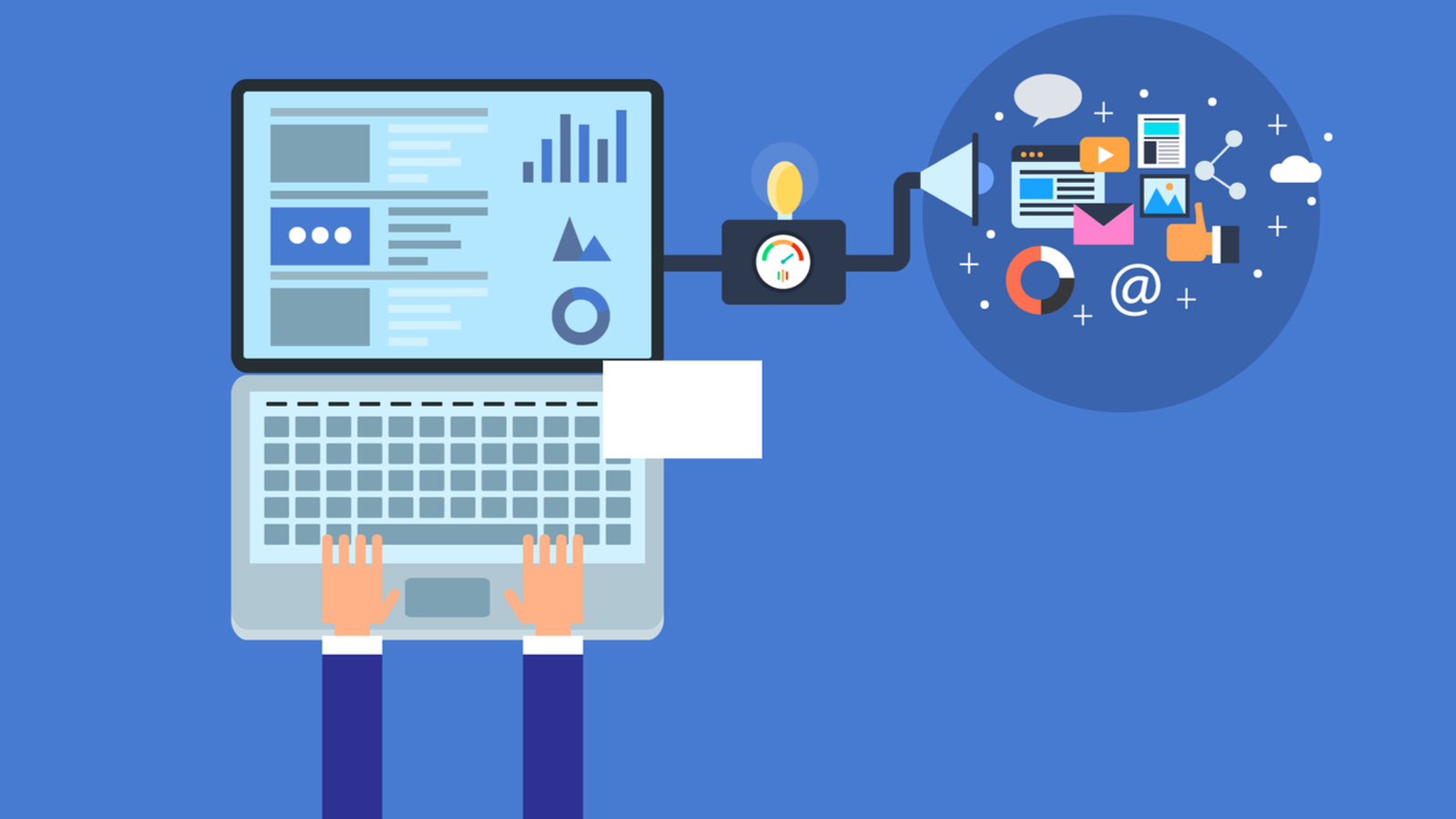Many times during campaigns we find clients asking for screenshots of live creatives. Although this task sometimes seems foolish, but in the digital world is necessary. Taking screenshots of a dfp hosted creative is easy on websites and mobile but it’s a different ball game inside mobile apps. Following is the process by which you can preview your creatives inside an app
- Go to the targeted ad unit in the desired screen of the app. Please note, you can only preview a creative only the ad unit it is intended to serve upon.
- Place any two of your fingers simultaneously & continously on the ad unit for atleast 3 seconds.
- A pop up menu will appear. This menu will have 3 options. Out of these three, choose the creative preview one.
- Since you’ll be doing this for the first time, you’ll be taken to dfp login screen where your device and dfp account will be linked. Login to the dfp account and your device will be linked.
- Once your device is linked with DFP, open the app again, head to the very same ad unit and repeat step -2.
- When the menu appears, tap the creative preview options to enable the preview. When this is done, the app is now ready to get preview creatives from DFP. Do not disconnect your interner connection during this stage.
- Go to the desired creative inside DFP and choose Mobile preview. Inside the popup that appears next, choose In app.
- A ‘Push to device’ text box will appear underneath the In app radio button. Find your device inside this box and hit the done button.
- As soon as you hit the done button, the creative will be pushed to the specific device.
- Now navigate to the ad unit where you activated the preview earlier and see the creative yourself. You’ll have to do navigate to the ad unit 2-3 times in order to preview the creative.
This method only works if your developers have activated the double finger tap functionality in the code. If they haven’t, refer them to this doc.
Latest blogs

Date: January 12, 2019
5 Mistakes web publishers make with their in house AdOps.
Adoperations can be tricky. A small mistake could mean the obliteration of your website & the advertising revenue with it. See the top mistakes publishers to while running their ops in house […]
Read More